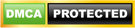National Humanities Center Fellowship in 2024
The National Humanities Center welcomes fellowship applications from scholars engaged in advanced humanities research, regardless of citizenship or national origin, for the fully-funded National Humanities Center Fellowship 2024/2025 scholarship. Each year, several scholars from countries other than the United States come to the Center, in North Carolina, as part of the cohort of Fellows and […]