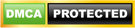Complete Guide on how to Delete Facebook Account with Ease
– Complete Guide on how to Delete Facebook Account with Ease –
How to Delete Facebook Account: Facebook is one of the most actively used social media, which aids in communication, business, linking people from different geographical locations, and fostering a lasting relationship. getting a Facebook account is also as easy as getting rid of one.
Deleting your Facebook account requires certain guidelines to get that done. This article covers the procedures you would use and undertake in the process of deleting your Facebook account. This article as well explains the procedures to deactivate your Facebook account.
Steps on How to Delete Your Facebook Account
1. Go to your settings page.
Alternatively, you can click the arrow in the top-right corner and access your settings from there:

2. On the left, you’ll have a list of settings available. Click on Your Facebook Information > Delete Your Account and Information:

3. A page will appear with suggestions for deactivating your account or downloading your information. If you aren’t interested in either of these options, click on Delete Account:
4. You’ll be prompted to enter your password. Do it, then click on Continue:
4. And that’s it! If you wish to cancel the deletion, you have 30 days to log into your account and click on Cancel Deletion. Otherwise, you just need to be patient for a month, before your Facebook account is permanently erased.
How to Deactivate Your Facebook Account
If you’d like to take a break for Facebook, but aren’t quite ready to say a final farewell just yet (or you still want access to Messenger), deactivating your account is a decent alternative to permanent deletion.
1. To temporarily deactivate your Facebook account, you need to do the following:
2. Complete steps 1 and 2 from the Permanent Deletion guide (Settings > Your Facebook Information > Delete Your Account and Information).
3. Click on Deactivate Account:
4. Alternatively, you can go to Settings > General > Deactivate your account.
5. Enter your password when prompted, and click on Continue:
You’re all set! To reactivate your account, simply log into Facebook (or an app/service that uses your Facebook account). You’ll be required to type in your password – after that, your profile will be fully operational once again.
CSN Team.