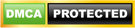See the Code to Check JAMB Results for 2021 Candidates
The designated code to check JAMB results is an automated five digit code you can dial on your mobile phone or personal computer system to check your JAMB results without having to leave the comfort of your home. Keep reading to find out more.

Read More:
- Checking JAMB result
- JAMB CAPS admission portal
- Change of course/institution
- JAMB e-facility
- Syllabus for JAMB UTME
- JAMB Brochure
- Admission Letter
- JAMB Registration Form
- Admission Status
About Joint Admissions and Matriculation Board
Early Beginnings
By 1974, there were seven (7) Federal Universities in the country. Every one of these existing universities conducted its own concessional examination and admitted its students.
However, this system of admission revealed serious limitations and quite often, a waste of resources in the process of administering the concessional examination especially on the part of the candidates.
The general untidiness in the uncoordinated system of admissions into universities and the attendant problems were sufficient cause for concern to the committee of vice-chancellors.
The Obasanjo Regime
However, these problems had assumed a new dimension when by 1976, the then federal military government, under the leadership of General Olusegun Obasanjo, established six (6) additional universities.
The National Committee on University Entrance
Consequently, the government set up a national committee on university entrance under the chairmanship of Mr M. S. Angulu.
The Committee was specifically requested to consider the possibility of setting up a Joint Matriculation Board. The Committee recommended the setting up of two (2) bodies, the Central Admissions Board and the Joint Matriculation Board.
The Federal military government accepted some of the recommendations of the committee and set up the Joint Admissions and Matriculation Board.
However, the legal instrument establishing the Board was promulgated by the act (no. 2 of 1978) of the Federal Military Government on 13th February 1978.
The Federal Executive Council Amended Decree No. 2
By August 1988, the Federal Executive Council amended decree No. 2 of 1978 to empower the Board to conduct matriculation examinations for entry into all polytechnics and colleges of education in the country and to place suitably qualified candidates in the available places in these institutions.
Read Also:
- Questions that Came Out in JAMB Today for All Subjects 2021 Update
- JAMB Result is Out for 2021 All Candidates Can Now See their Results
- Hackers Gain Access to JAMB Intranet Site and Divert Millions
- How to Check JAMB Result 2021 | Step by Step Guide
- Check JAMB Result 2021: See these Step by Step Guidelines for Free
- How to Use Mouse in JAMB CBT Examinations 2021 Update
Code to Check JAMB Results via SMS
Below is the five digit code to check your JAMB results from your phone. Pleasse be informed that this service costs N50.
With the Phone number you registered with
Text “RESULT” to 55019
And you will receive a message within minutes.
Note: All the candidates who wrote the 2020 UTME are advised against approaching any CBT Centre or cyber café to check their results.
Also, candidates who were ABSENT, or got their Registration CANCELLED or have their results WITHHELD will be told when the send the message to the number (above).
After sending “RESULT” to the Number: “55019“, you will get any of the following responses.
- If you use a phone number that was not used to register for 2020 JAMB Examination, you will receive a message like this: “This phone number was not used for registration.”
- If your Result is out, you will receive a message like this: “Dear Mr/Miss X, your JAMB Result is as follows…(and the details will be provided)”.
- If a candidate’s JAMB result is withheld, a “Result Withheld” message will be sent to the recipient.
- If a candidate belongs to the category being given the benefit of the doubt, the message will be: “Result withheld pending the upload of clarifications/document required from you.”
- If a candidate was absent, He or She would get this message: “CANDIDATE ABSENT” as feedback
- A candidate that was ABSENT WITH REGISTRATION NUMBER also CANCELLED will be informed.
- A candidate who gained unauthorized access to the examination hall will receive this message: “Invalid Entrance into the Exam Hall”
When the results are uploaded online, we will inform you on how to check it with your registration number.
How to Create JAMB e-facility Profile and Login
Below is the necessary information on how to create your JAMB profile and e-facility account:
- Use your phone/laptop or cyber cafe to complete it
- Go to the JAMB official website at
- Enter the necessary details:
- Your original E-mail and Confirmation E-mail
- Your main phone number and Confirm cell number
- Select a question (You can easily remember)
- Enter secret question answer and confirm secret question answer
- Now, tap Verify e-mail
- A link will be sent to your email box
- Log into your email and open “[email protected]”, which is titled “eMail Address Confirmation”.
- Open it, and tap on “Click here to continue your Profile Creation”
- If you did not find the message in your INBOX, then go to the SPAM/JUNK folder.
- After clicking on the link, you will be prompted to enter your personal information:
- Your Names (surname, first name, middle name), Gender (Male or Female), Date of birth, Mobile phone number, nationality, state of origin, e-mail address and password.
- Click on Sign-up and you are done
- You will see a display pop-up, “Your Account Creation Was Successful.”
- Tap on proceed to login and you will your JAMB 2021 Profile at your Dashboard
- Something like “Hello! Welcome Back Surname, First-name Middle-name…. Registration Profile Code: 54428*****
NOTE: Please do NOT forget your secret question and answer because it will be required if you forget your password to your profile on the JAMB portal.
So ensure you always remember your selected question and the corresponding answer you typed.
Also, you are expected to save that UNIQUE CODE that was sent to your email. It is either you don’t delete that email, or copy the unique code to somewhere safe. It is very important along with your password!
I urge you to use this same opportunity to share this information with others using our Facebook, Twitter or Google+ share button below.
CSN Team.