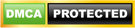WAEC Registration Portal www.registration.waecdirect.org Latest Update
– WAEC Registration Portal –
Take your time and study this post if you are seeking the WAEC Registration Portal. In this post, you will discover how to access the portal as well as how to register for it.
This is to inform the general public, schools, parents, and students of the registration portal of the WAEC West African Senior School Certificate Examination, WASSCE for private candidates (WAEC GCE).
The West African Examination Council (WAEC) began conducting two series of the West African Senior School Certificate Examination for Private Candidates in 2018.
WASSCE for Private Candidates, 2022-Second Series would be an urban-based examination.
However, it is intended to help candidates who have deficiencies in their WASSCE results bridge the gap.
Also, Nineteen (19) subjects would be available for the examination.
However, they advise prospective candidates to visit the Council’s corporate website @ www.waecnigeria.org to confirm available examination towns and subjects before obtaining the registration PIN.
Candidates should also note that the 2021 WAEC GCE registration procedure has accommodated biometric features that will be used for validation at the examination centres.
Simple Steps for WAEC Registration
Login
Candidates are to start their registration by enrolling their fingerprints and capturing other personal details using the Biometric Data Capture software.
Click here to download if you have a fingerprint scanner or visit any Registration Centre with such facilities to scan your fingerprints.
Ensure your Surname, First name and other names are captured using the software
Bio Data
You are required to enter your bio data which includes Gender, Disability, Marital Status, Maiden Name (if applicable), Date of Birth, Nationality and State of Origin.
Note that your name must not be more than 40 characters; this includes spaces between the surname, first name and other names.
Please select NONE for disability information if you are not disabled
Picture Capture Using Webcam
You are required to take a picture with a webcam with a minimum Camera Specification* 2.0MP 720p USB 2.0 Color: High-Resolution RGB Support Hi-Speed USB 2.0 certified 2.0-megapixel sensor Up to 30 frames per second.
Recommended is the Microsoft LifeCam HD 3000 Webcam. Note that the picture will be printed on your photocard and certificate.
Contact Information
You are required to supply your contact information, which includes telephone, email, residential address, residential city, residential state, postal address, city and state.
Note that a Telephone number is compulsory since it would contact the candidate should the need arise.
Selection of Preferred Examination Town
You are required to select the state and town you wish to write the examination. To you by the system will automatically assign the exact centre to you.
Please note that you cannot change your examination town after submission
Subjects Selection
It has autoselected English Language and Mathematics for you because they are compulsory.
You are required to select the other subjects you wish to register for in this examination.
Please note that a minimum of seven (7) and a maximum of Nine (9) subjects are allowed (English Language and Mathematics inclusive)
Declaration
You are required to read the declaration section carefully and check or tick the checkboxes before submitting your form. You cannot proceed unless you have done this.
Submitting Registration
Once you have completed the registration form, they require you to click the ACCEPT button, after which a preview of your details will be displayed.
You are required to review your application at this stage and click the EDIT button if you desire to make any modifications.
You should click the SAVE button if you want to save your application and still be able to come back and modify it.
Note that you can only modify up to 3 times. Click the SUBMIT button if you want to submit your application.
NOTE that you will no longer be able to modify your application once you click the SUBMIT button.
Printing of Admission Notice/Photo Card
On successful completion and submission of your registration form, the system will allocate a centre to you and generate your examination number.
You should then print the admission notice/photo card. Note that they will require this document before you are allowed into the examination hall.
I believe this article has been helpful. Please help others by sharing with friends on your social media platforms.
CSN Team.