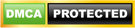How to Sign in to Google Classroom Portal in 2021 Latest Updates
Google Classroom Sign in Portal: Google Classroom is an online platform that improves the learning experience in the physical classroom. It is part of the Google Apps for Education suite which attempts to assist paperless learning in the classroom.
It is a free partnership application for teachers and learners. Teachers can make online classrooms, ask students to attend the class, and create and give out assignments.
Learners and teachers can communicate about the assignments within the platform and teachers can monitor students’ progress. Schools can create a free Google Apps for Education account to utilize this solution.
Google Classroom provides extra features to teachers and students that are not part of standard Google accounts. For instance, teachers can utilize the Forms tool to add images and multiple choice answers to questions. The Inbox by Gmail tool hosts Classroom messages, enabling students and teachers to easily find highlights and key updates. Teachers can organize their class streams by adding subjects to posts and students and teachers can filter the streams to find specific subjects.
Google Classroom is also beneficial for parents. Teachers can share summaries of student performance with their parents and the latter can get automated email summaries of class announcements and student work.
How to Sign in on Google Classroom
Depending on your learning setting, sign in to Classroom with one of the following user account kinds:
- School account—it is also called the G Suite for Education account, this account is set up by an accredited school. It looks like [email protected]. If you don’t know your G Suite for Education account details, ask your teacher or the school’s IT admin.
- Personal Google Account—this is set up by you, or your parent or guardian. Normally it is done by using a personal Google Account outside of a school setting, such as a homeschool. It looks like [email protected].
- G Suite account—this is set up by your organization’s admin. It looks like [email protected].
Please take note that Parents and guardians cannot access Classroom or their child’s assignments owing to privacy laws. Guardians can however receive email summaries if their child’s teacher permits it. For more information, see guardian email summaries.
Access other Areas of Classroom
For Students, when you’re signed in, you’ll see classes your teachers created. Click Join to add yourself to a class. For details, see Join a class.
Teachers and students, click Menu to access other areas of the Classroom.
- Classes—Students, navigate to any of your classes. Teachers, see how to create a class.
- Calendar—Students, see your class calendars. Teachers, track student work on class calendars.
- Work—to see all assignments and posts for your classes, students, go here, and teachers, go here.
- Settings—Change your profile photo or password.
The benefit of Google Classroom
– Utilize Google’s Proven Technology Expertise
Google Classroom is part of Google Apps as well as the created Google ecosystem. Hence, this solution makes good use of Google’s verified technological infrastructure and interconnectivity to provide users the best rate education solution.
– Advantages for Teachers
Teachers can with no trouble create online classes to match the other classes they conduct. They can share learning materials with their students and these can be viewed and downloaded conveniently. In addition, educators can create online assignments and also track students’ progress and performance in the assignments.
– Advantages for Students
Students can easily access the assignments and learning materials prepared by their educator. In addition, they can use the platform to communicate with the teacher and other students anytime. Interconnectivity with Google Drive and Docs enables students to submit completed assignments that include rich media.
– Summary of Benefits
To précis, Google Classroom joins educators with students, makes it easy to create an online class and invite learners, permits educators to distribute assignments, facilitates conversations between students and instructors, and permits educators to review and grade assignments, and permits students to view class materials, documents, and assignments in one place.
– Part of Google for Education
Google Classroom is part of the Google for Education suite that includes Gmail, Drive, Hangouts, Sites, Slides, Forms, Sheets, Docs, Vault, and Calendar. The Classroom app is provided only to educators. Schools can get an email in their domain and the app is free of advertising. Lastly, Google provides free support for all users via email and tickets.
What to know about Google Classroom.
The Big Three
The new Classroom has separate tabs for Stream, Classwork, and People which simplify the organization of each component.
Before the update, the arrangement of the stream often made it difficult to find older assignments. The new Stream focuses solely on announcements and classroom discussions, effectively clearing out the clutter that was prevalent in previous versions. Students can also see notifications for new assignments in the Stream.
The new Classwork page provides teachers with a definitive space to post assignments and raise questions with the option of creating topic modules for ease of organization. Since the function of the tab changed with the Classroom update, teachers can utilize the topics function to post a syllabus or class resources. Topics can be moved up or down allowing the user to arrange the page in the order most conducive to the class.
Notifications – No Problem
Teachers and students can now control notifications with ease. With the click of a few buttons, notifications can be customized for each course. Teachers can opt to receive notifications for comments, scheduled posts, student work, and invitations to co-teach. Students can select notifications for invitations, assignments, grades, comments, private notes, and unsubmitted work.
What’s Your Status?
The classroom allows students and teachers to stay abreast of the status of all assignments. Teachers can see how many users completed assignments at a glance on the Classwork page, and a more detailed status by the user is provided when viewing the individual assignment. Students are also able to see pending assignments as well as those turned in or graded.
A, B, C – Easy as 1, 2, 3
The new grading tool allows teachers to switch between grades, comments, and, submitted assignments easily. While grading a student’s assignment, teachers can leave feedback as well as save frequently used comments to use on other assignments. The interface also makes it simple to switch between student submissions without leaving the grading tool.
How to Change Password?
in a situation where a password is lost, the way forward is to reset your passport to another one and this is done by
-
Go to classroom.google.com.
- At the top, click Menu
- Scroll down and click Settings.
- Under Account settings, click Manage.
- Under Sign-in & security, click Signing in to Google.
- Click Password.
- Enter your current password and click Next.
- Enter your new password. We recommend that you create a password with at least 8 characters.
- Enter your new password again and click Change Password.
How to Reset passport
- If you’re a student in a school that uses G Suite for Education—Ask your teacher to contact the admin to reset your password.
- If you’re a teacher in a school that uses G Suite for Education—Contact the admin to reset your password. Who is my administrator?
- If you’re using a personal Google Account outside of a school—See Change or reset your password.
If this piece of information serves you right, please don’t hesitate sharing, and subscribe with your email below to get more updates like this one.
CSN Team.