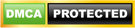4 Unique Ways How to Edit Youtube Videos for Beginners Updated Guide
How to Edit Youtube Videos: Planning on going viral with that little animation, tutorial, fashion video you have been recording about perhaps on YouTube and you have been wondering how to go about this. This article will walk you through the necessary steps needed to accomplish this.
Then I must confess this to you, it is really a simple process to go through as I will be taking you through the required process and procedures to getting you able to edit your YouTube videos and getting lots of viewers on it.
In years past, post-production was a costly process requiring expensive professional equipment. Today, however, you can edit your videos on any personal computer using free or low-cost editing software. The quality is often comparable to what you find inexpensive national commercials and network news shows.
Video editing usually requires a fair amount of technical knowledge and professional software. But YouTube has introduced its new YouTube Video Editor. It’s deceptively simple compared to the traditional desktop editing programs.
1. Select a Video-editing Program.
You use the program to edit individual shots into a single video file, which you can then upload to YouTube. The editing program also enables you to add onscreen text, graphics, and other special effects.
While you can buy video editing programs, such as Adobe Premiere Pro and Apple’s Final Cut Pro, they can be costly and complicated to use. There are a number of free or low-cost programs that can produce satisfactory results. If you have a Windows PC, you can use Microsoft’s free Movie Maker software, and if you’re a Mac user, there’s Apple’s free iMovie. Both programs are fine for basic editing and special effects, and they’re surprisingly easy to use.
If you have more advanced needs, check out such programs as Adobe Premiere Elements, Sony Movie Studio Platinum, and Pinnacle Studio, each of which costs $100 or less. These programs offer more choices for transitions and special effects and produce more sophisticated results.
2. Edit Your Production.
Whichever editing program you choose, it can be simple to piece together the individual shots you made into a single video. The goal, of course, is to create a seamless video that effectively tells your story.
Most editing programs offer a timeline view, onto which you drop the individual shots. Each of your shots is actually a separate video file, and you’re adding these video files to the timeline of your master video. You can move the shots around, trim or shorten any individual shot, and delete the shots that aren’t working for you. You can then add transitions between shots, such as fades, to give a more professional look to the final production.
3. Add Text, Graphics, and Other Special Effects.
Once you’ve edited together with your individual shots into a single video, you can enhance it with special effects. For example, most businesses want to add their website URL or toll-free phone number to the video, which you can do by superimposing that text onscreen. With most editing programs, this can be accomplished by adding a text layer to the video at certain points, typically the beginning and end of the video.
You also can superimpose pictures and other graphics, perhaps to show a product package while another action is taking place onscreen. Other special effects include split-screen, soft focus and sepia tone. In addition, you can add background music, either your own or generic music styles provided by the editing program. You don’t need to be a pro to add these special effects, as most of these programs guide you through these functions step-by-step.
As tempting as many of these special effects may be, don’t go overboard. You don’t want onscreen graphics and other fancy effects to draw attention away from your key message. They should help tell your story, not get in the way.
4. Choose the Right File Format.
When your video editing is complete, you can create a final video file to upload to YouTube and other video-sharing sites. YouTube will accept most major file formats, so you’re probably safe no matter which one you choose. I recommend them.AVI, MP4, or.WMA formats, which are all supported by the major video editing programs.
When you’re editing your video, make sure you’re using a 16:9 ratio widescreen format, which viewers generally expect. And whichever file format you choose, render your file in either 720p or 1080i high definition. Even if viewers watch your video in a lower-resolution format on their computer monitors, you want to start with the highest resolution possible in the original file. What’s more, some viewers will be watching your video on big-screen, high-definition TVs, so you don’t want to feed them a lower-resolution version.
What’s your take on this? I urge you to use this same opportunity to share this information with others using our Facebook, Twitter, or Google+share button below.
CSN Team.