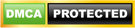CCIMI PhD Studentships for Worldwide Students | How to Apply
The CCIMI PhD Studentships is one of the many generous deeds that the management of the Cantab Capital Institute is known for. They help students by providing financial assistance, however, you still may not benefit until you know more about it. Read on. CCIMI PhD Studentships Full funding PhD studentships related to projects and topic […]