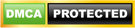How to Activate UNILORIN Student Email Account Update
UNILORIN Student Email Account University of Ilorin, UNILORIN student email account activation procedure. See more details below; The management of the University of Ilorin (UNILORIN) has released the student email activation procedure.
History of University of Ilorin
The University of Ilorin is a Federal Government (public school) tertiary institution established and located in Ilorin, the capital city of Kwara State, Nigeria.
UNIlorin was established in 1975 following a decree of the Federal Military Government, and since thence, the University of Ilorin has been a center of higher academic learning for several years.
UNILORIN Student Portal
The official student portal of the University of Ilorin is uilugportal.unilorin.edu.ng. The management of the University of Ilorin has enabled the student portal accessed by all.
The Online Portal is created for formal and prospective students of the University to create an account or log in to perform certain academic actions at ease e.g. Course Registration, Fees Payment, Check Result, View Admission List/Status, Acceptance Fees Payment Details, Transcript, View Academic Calander, Extra Credit Hours, Deferment of Admission ETC
How to Check UNILORIN Admission List
- Go to the UNILORIN admission portal at www.uilugportal.unilorin.edu.ng
- Supply your JAMB Registration Number and Surname in the required fields and click on login.
- Finally, click on the Check Admission Status link to confirm your UNILORIN admission status.
Successfully admitted? ACCEPT or REJECT your admission offer on the JAMB portal — How to Reject/Accept Your Admission on JAMB CAPS.
UNILORIN Student Email Activation Guide
1). Click on the ‘Login – Student Here’ link on the Google Apps for Education Icon on the left side corner of the University of Ilorin website ( i.e. https://www.google.com/a/stude
2). Username: as provided by the student and the UNILORIN students domain name e. g. [email protected]
3). Default Password (a.k.a. initial Password) for newly created student email: stdunilorin$2017
4). Accept the End User License Agreement (EULA), and click on Continue
5). Change your password ( 8 alpha-numeric characters minimum )
Students with a complaint should click on the ‘UNILORIN Google Apps Self Help Portal, or call on these phone numbers for support (08038366315, 08066219959)
Official University of Ilorin Portal Login
You can visit and access the University of Ilorin portal using a computer or mobile via the following link:
- UNILORIN Official Website:http://unilorin.edu.ng/
- Also, UNILORIN Undergraduate Student Portal: https://uilugportal.unilorin.edu.ng/
- UNILORIN Postgraduate Student Portal: https://uilugportal.unilorin.edu.ng/
- Additionally, UNILORIN Campus ePortal: https://uilugportal.unilorin.edu.ng/login.php
- UNILORIN Registrar Email Address: [email protected]
Requirements for Obtaining University of Ilorin Post UTME Form
- All candidates are to upload their ‘O’ and ‘A’ Level results where applicable on the JAMB CAPS: Candidates who are awaiting results should so indicate by writing AR.
- Also, any candidate wishing to change the course for which he/she applied should ensure that the change is effected on JAMB PORTAL.
- Additionally, candidates should ensure that they have a valid and active email address and phone number before commencing registration.
- Furthermore, UTME Candidates who are qualified for the courses originally chosen can proceed to make payment. And this is by supplying the required information.
- However, UTME Candidates who are not qualified for the courses originally chosen are advised to change based on the options displayed;
- The registration fee for each candidate is N2,000 only.
Please NOTE that all changes of course should also be effected on the JAMB Portal.
Step-by-step Registration Procedure on University of Ilorin Portal
- Log in using https://uilugportal.unilorin.edu.ng. OR visit edu.ng and click undergraduate portal. Please note. Candidates are advised not to go through Google.
- On the Admission Menu displayed on the left-hand side of your screen, click Pre- Admission Screening Registration;
- Furthermore, fill the displayed fields. E.g. JAMB Registration Number)
- Also, candidates should click on the Get Details button for your JAMB information which will be displayed;
- However, if not qualified for the original course, choose an alternative course from the displayed courses which you had earlier changed to on the JAMB portal;
- Fill in all necessary details as required on the displayed page. E.g. ‘O’ and or ‘A’ level or Awaiting results). Awaiting the result will be acceptable as long as admission is in progress.
- Furthermore, click on the make payment button to go to the Remita platform.
- Select your ATM card type (e.g. Visa or Master Card).
- Enter your Card Number which is the 12 digits number on the card;
- Also, enter the Card Expiry Date and the card CW (the 3 digits on the reverse side of the Card), and lastly enter your card pin number.
- Click on pay
- However, on successful payment, click on pre-admission log in on the left-hand side of your screen
- Enter your JAMB Registration Number and Surname, and click login
- However, if not qualified for the original course, choose an alternative course from the displayed courses which you had earlier changed to on the JAMB portal;
- Click on the next step button to continue, then click OK on the message dialog box, after filling in all necessary details;
- Also, click submit button when you are sure all information has been accurately provided.
What’s your take on this? I believe this article was helpful, if yes, don’t hesitate to share this information with your friends on Facebook, Twitter, Whatsapp, and Google plus.
<
p dir=”auto”>CSN Team.