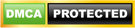How to Add a Resume to LinkedIn or Upload Your Own
Are you a professional and looking for how to add resume to Linkedin? LinkedIn is a professional platform and as such, most interactions are very official. As you read on, we will be showing you how to add your resume to your LinkedIn.

How to Add Resume to Linkedin
If you don’t have a resume ready to go, you can use LinkedIn’s download tool, which converts all of the information on your profile into a pdf resume.
That downloaded resume, on the other hand, is unlikely to be as attractive as the one you made yourself, and it will almost certainly be lengthier than you desire.
As a result, uploading a personalized resume to your profile allows you to change your work details to better fit the position you’re applying for, ensuring that you stand out in the correct ways.
If you want your resume to appear on LinkedIn, it should go in the top header, beneath your name and headline, and as part of your summary.
This feature of LinkedIn allows you to upload files. You can post a resume file as well as presentation slideshows, portfolio links, and articles you’ve published.
Easy Steps to Upload Resume on LinkedIn Using Mobile App
Breathe easy if you’re confused about how to upload a resume to your Linkedin profile in 2022.
To learn how to add your resume to the mobile app and desktop devices, follow the steps below:
1. Click on the icon of the jobs in the bottom left of the home feed
2. On the next screen click on three dotted horizontal ellipses or options icon which is on the top left corner
3. You will find a pop-up with a few options, select the last option which is “Manage application settings”
4. On the ‘job applications settings’ screen, you will find a button to upload your resume
Note: You can upload multiple resumes and at the same time you can download and delete
Easy Steps to Upload Resume on Linkedin Using Desktop
1. Click on the profile page
2. On the profile page, click on the “More icon” which is next to the “Add profile” section which is the top profile editing area.
3. Click on the third option ‘Build a resume’
4. Select a resume to upload or create using your LinkedIn profile
Note: You can upload multiple resumes and at the same time, you can download and delete. After the upload recruiters will be able to download the same.
How to Attach Your Resume to a Job Application
You can upload your resume directly to your application when applying for a job via LinkedIn rather than the company’s website.
1. Find a job that interests you using the LinkedIn job search.
2. Click on the job description to see the details.
3. Click the “Easy Apply” button at the top.
4. Fill in all the required fields.
5. Under “Resume,” select “Upload resume” and upload your resume file.
6. Click “Submit application” when ready.
How to Download Your LinkedIn Profile as a PDF Resume
It may seem like the simplest approach to making your resume is to download your LinkedIn profile as a PDF.
Easy Steps to Download Your LinkedIn Profile as a Resume
1. Go to the “Me” icon at the top of the LinkedIn page.
2. Click “View profile.”
3. Click the “More” button on the profile introduction card.
4. Choose “Save to PDF” in the dropdown.
You can check out some other articles that may be of interest to you as you will find on this platform and do well to share with family and friends.
CSN Team