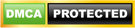Get to Know the Combo Box in Soda PDF Software Latest Updates
Get to Know the Combo Box in Soda PDF Software Latest Updates.
Soda PDF Software: Soda PDF is a popular PDF modification and editing tool that is helping millions of its users around the globe.
Unlike other PDF applications or software, Soda PDF helps its users to pick the functions of their choice and leave the ones that are of no use to them.
This article is going to guide you on how to go about using this software for your pdf needs as well as its capabilities.
Usually, the professional users of Soda PDF pick all the features, while the regular mediocre users spend money on only the common functions of their utility, such as Soda design, etc.
One of the popular thermoset features that professional users pick for editing their Soda PDF documents is the Combo Box.
Through this, the users are also allowed to add things to the Soda PDF document. Here in this article, we will see and learn one such feature, Combo Box, that can be added to the document opened in the Soda PDF software or application.
Combo Box in Soda PDF.
Using Soda PDF, it is possible to add Combo Box to your document from the Forms Module in the toolbar. As you click the Forms option and get to the Combo Box option, a box appears on your display page. The outline of the Combo Box is obvious.
Add Combo Box to the Document.
You can add Combo Box to any place or page of your document just by following simple steps. Press the left side of your mouse to add this Combo Box to your document, anywhere you want it to be. Now as you click the edit option, you can select the Combo Box to resize it. You can do this by clicking the left side of the mouse and drag it all around to change its size.
Configuring the Combo Box.
Once you put Combo Box at its right place after editing its size, it is the time to configure it. While staying in the edit mode, click on the wrench icon on the right corner of the Soda PDF document.
Clicking on the pencil icon next to all the options in this will allow you to change the aesthetics behind it. You can update the font color and size of the document text, the color, and even the background.
There is a ‘Value’ option under the wrench icon that when you click will display a window in from of you. Pressing the ‘Add’ button, you can add the name of the value.
You can finalize your choice by clicking anywhere else on the box. You can even rename the value by double-clicking on it.
Once you are finished with this, you can click on the ‘OK’ button, and you are done. To test the Combo Box, you can click on the ‘View’ option at the left corner of the toolbar. You can choose the various options to see if they work or not.
Combo Box is one example out of all the amazing editing options of Soda PDF. Make sure you learn to use it to get the maximum benefit out of it.
CSN Team.