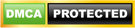How to Open an APK File: A Step-by-Step Guide
If you’ve ever come across an APK file and wondered how to access its contents, you’re not alone. You’d be shown the steps on how to open an APK file right here. APK files are commonly used to install apps on Android devices, but opening them on other platforms can be confusing.
APK stands for Android Package Kit. It’s the file format used to distribute and install applications on Android devices.
Think of it as the equivalent of a .exe file on Windows. When you download an app from the Google Play Store, you’re essentially downloading its APK file, which the Android operating system then uses to install the app on your device.
How to Open an APK File on Android
By default, Android devices are set to automatically open APK files when you download them. However, if you want to open an APK file manually, follow these steps:
1. Locate the APK File
Use a file manager app to navigate to the location where the APK file is saved on your device. This is usually the “Downloads” folder or any directory you selected during the download process.
2. Enable Unknown Sources
Before you can install an APK file that you downloaded from a source other than the Google Play Store, you’ll need to enable “Unknown Sources” in your device’s settings.
This option allows you to install apps from sources other than the Play Store.
To enable Unknown Sources, go to “Settings” > “Security” (or “Biometrics and Security” on some devices) > “Unknown Sources.” Toggle the switch to enable it.
A warning message will appear; read it carefully and tap “OK” to proceed.
3. Install the APK File
Once Unknown Sources is enabled, tap on the APK file you want to open. Your device will prompt you to confirm the installation. Tap “Install,” and the app will be installed on your device.
How Can I Open an APK File on Windows?
If you want to open an APK file on your Windows PC, you’ll need an Android emulator. An emulator creates a virtual Android device on your computer, allowing you to run Android apps.
One of the popular Android emulators is Bluestacks. Here’s how you can use Bluestacks to open an APK file on your PC:
1. Go to the Bluestacks website (https://www.bluestacks.com/) and download the latest version of the emulator for your operating system.
2. Once the download is complete, run the installer and follow the on-screen instructions to install Bluestacks on your PC.
3. After installation, launch Bluestacks. It may take a few moments to initialize the virtual Android device.
4. With Bluestacks opened, click on the “Install APK” button in the bottom right corner. Browse to the location where the APK file is saved on your PC and select it. Bluestacks will install the app, and you’ll find it in the app drawer within the emulator.
Why Would You Want to Open an APK File?
There are a few reasons why you might want to open an APK file. One common scenario is if you want to install an app on an Android device that doesn’t have access to the Google Play Store.
In such cases, you can download the APK file and sideload it onto the device.
Another reason is if you’re a developer or a tech enthusiast who wants to explore the contents of an app or inspect its code.
Opening an APK file can give you insight into how the app is structured and what resources it contains.
How to Open an APK File on macOS?
If you’re using a macOS device and want to open an APK file, you can also use an Android emulator like Bluestacks. The steps are similar to the ones mentioned above for Windows:
1. Go to the Bluestacks website and download the macOS version of the emulator.
2. Run the installer and follow the on-screen instructions to install Bluestacks on your Mac.
3. Launch Bluestacks from your Applications folder.
4. Click on the “Install APK” button and select the APK file you want to open. Bluestacks will install the app, and you can access it from the app drawer within the emulator.
READ ALSO:
Keep in mind that using an Android emulator on a computer provides a simulated Android environment. While it allows you to open and run APK files, the experience may not be identical to using the app on a physical Android device.
Opening an APK file is relatively straightforward, whether you’re on an Android device or using an emulator on a computer.
Always exercise caution when downloading APK files from unknown sources, as they may contain malware or malicious code.
Now that you know how to open an APK file, you can explore new apps and discover exciting content!
CSN Team.